Cross Section: General boundary properties
This dialog is opened if entire boundary or one of its line segments is selected and edit selected item icon is pressed.
- General: csboundgeneral
- Meshing: csboundmesh
- Line segments: csboundlseg
General tab page contains following information:
| Setting | Description |
|---|---|
| Name | |
| Type |
One of the types: outer boundary, boundary as a hole, boundary as closed constraint, boundary as opened constraint. This parameter can be changed in csboundrel dialog. |
| Outer boundary |
If boundary is a hole or a constraint, its parent (outer boundary) is shown. This parameter can be changed in csboundrel dialog. |
| Part |
Every outer boundary should have part set. This parameter can be changed in csboundrel dialog. |
| Shear lag property |
One of three different states are possible. They can be set for any type of the boundary, but will have no effect if boundary is opened constraint or a hole. |
| Shear factors |
Three factors for the shear reduction may be entered. These factors correspond to the appropriate component Qy, Qz, and Mz of the internal forces. Factors can be set for any type of the boundary, but will have no effect if boundary is opened constraint or a hole. The usage of cross section variables ( without dimension ) allows to vary the factors along the segment. In this case, the value is defined by the variable and is not an input. |
| Line properties | |
| Pen | |
| Line type | |
| Line width |
The line thickness is a length unit and dependent on the cross section scale. |
| Button "Default" |
The program RM Modeler has default values for the above parameters. |
The graphic window is used for showing the boundary in details and can be adapted by free hand symbols. There are many different ways to set what should be shown in the window:
- construction lines,
- stiffeners,
- selected boundary as marked,
- related boundaries (for example holes of selected outer boundary),
- non-related boundaries (for example neighboring boundaries),
- elements as 8-point elements (curved boundary line segments are sent to meshing as set of straight lines and it may be useful to see what is raw data coming from mesher),
- filled elements (for example to check if really no elements within hole were produced),
- element points (they may disturb the preview if a lot of elements were produced),
- auto-elements (they may disturb the preview if interested only into subdivision or shape of the boundary).